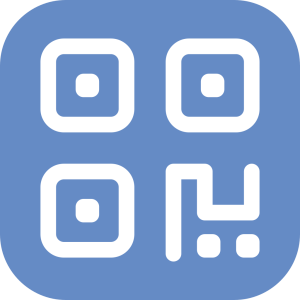GAPP WHITE LABEL USER MANUAL - ActualTime, Waypoint & Vehicle
Presentation
Efficient time and resource management is crucial to success today, and GLPI offers specialized add-ons to enhance your capabilities.
We will focus on three key plugins: ActualTime, Vehicle and Waypoint. No separate explanations are necessary as Waypoint and Vehicle improve time and location tracking, while Actualtime records the time spent on each task by workers.

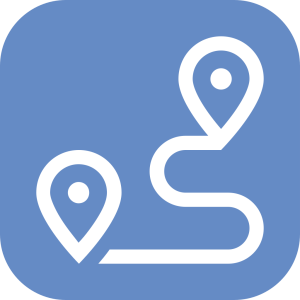


ActualTime
The ActualTime plugin is essential for tracking task time within GLPI tickets. Its intuitive interface and robust features accurately record task time, providing clear performance insights.
A ticket with Actualtime contains the following views, and they will only be displayed if the worker is working on a task:
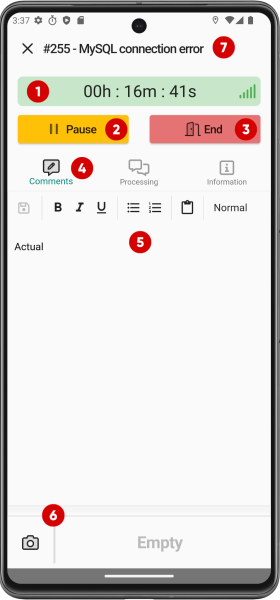
Comments view
- Timer.
- Pause / Resume button.
- End button.
- Comments view button.
- Comment content.
- Upload an image.
- Ticket title.
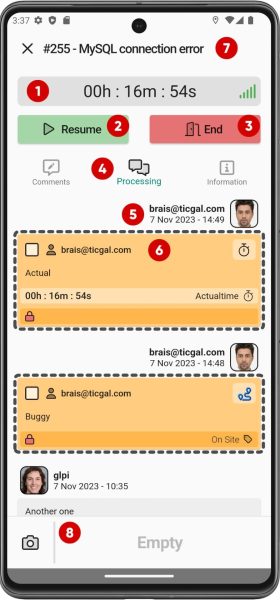
Processing view (I)
- Timer.
- Pause / Resume button.
- End button.
- Processing view button.
- User.
- Actualtime task info.
- Ticket title.
- Upload an image.
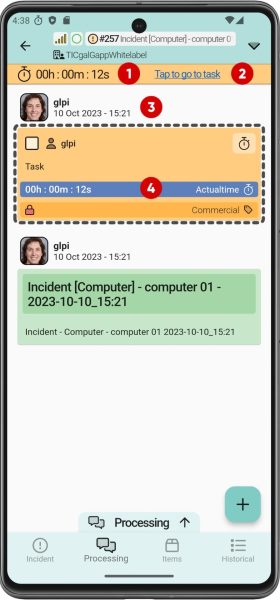
Processing view (II)
- Timer.
- Go to task link.
- User.
- Timer view in task.
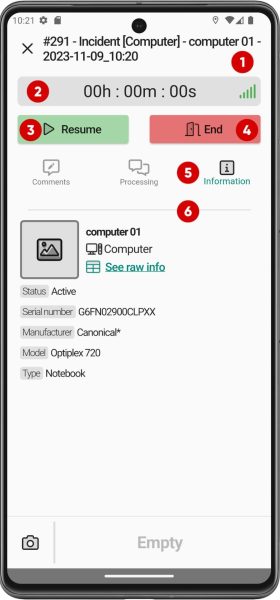
Information view
- Ticket title.
- Timer.
- Pause / Resume button.
- End button.
- Linked assets info view button.
- Linked assets info section.
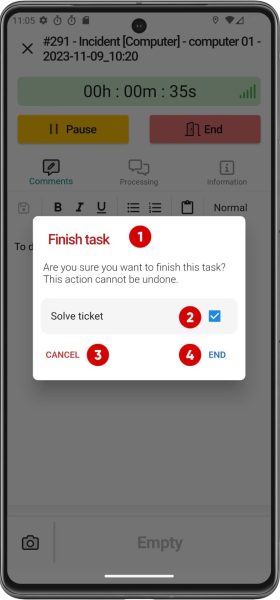
Finish task view
If a worker finishes a task and presses the finish button, they can choose to simply mark the task as finished or also close the ticket.
- Finish task pop-up.
- Finish task and solve ticket automatically (optional).
- Cancel button.
- Confirm and finish task button.
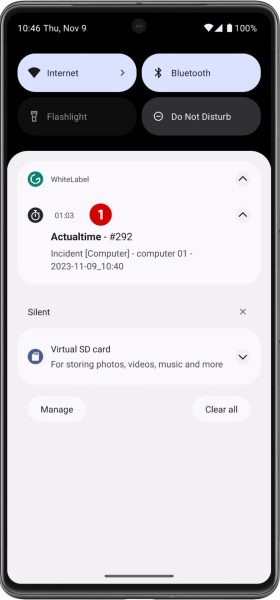
Push notification
When a worker starts or resumes a task, a notification is displayed, which does not disappear until the task is stopped or completed.
- Actualtime notification with actual task info.
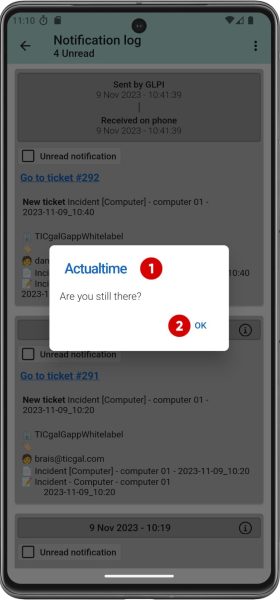
Periodic check pop-up
If Actualtime or TAM exceeds the designated time (many hours on the same task or exceeded work hours) an automatic action is executed that displays a pop-up window to check if the person is still working. If you answer yes, you can continue working without problem.
- Periodic check pop-up.
- Confirm button.
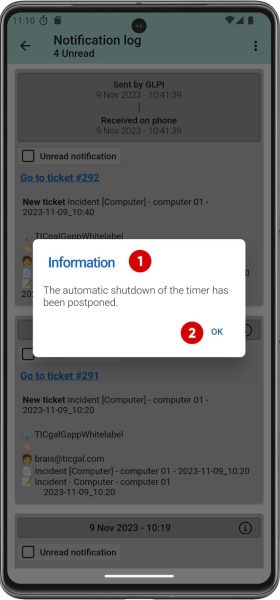
Automatic shutdown postponed pop-up
If it is detected that the user is still working, the end of the day is postponed.
- Automatic shutdown postponed pop-up.
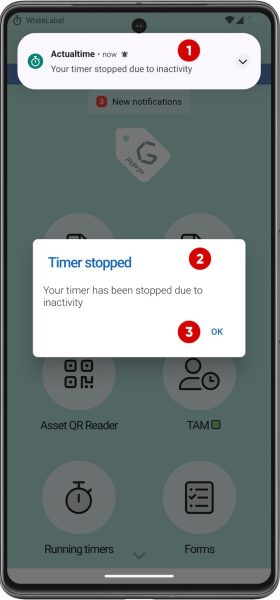
Timer stopped notification & pop-up.
On the contrary, if it is detected that the user is not working, their workday is stopped due to inactivity and a notification is displayed alerting the worker.
- Timer stopped notification.
- Timer stopped pop-up.
- Continue button.
Waypoint
Waypoint tracks and manages worker locations and movements.
Workers must start and stop the timer when leaving the workplace and arriving at their destination. They must do the same in reverse for the return trip.
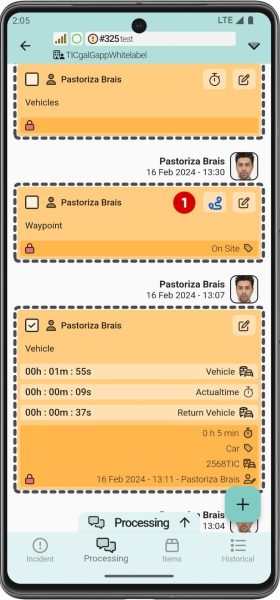
Waypoint task
Waypoint tasks are differentiated by the following icon.
- Waypoint task icon.
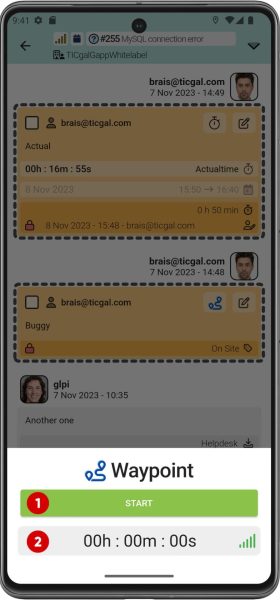
Start way out
- Start way out timer button.
- Timer.
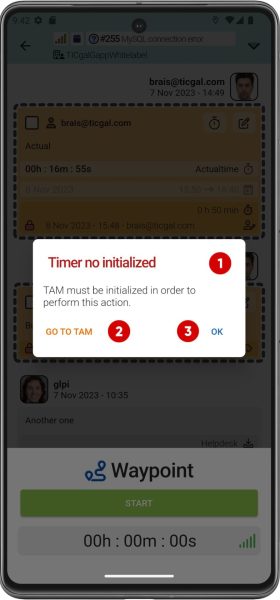
Start way out – TAM error
If TAM has not been started, Waypoint will display an error when trying to start the timer.
- Timer not initialized pop-up.
- Go to TAM link.
- Continue button.
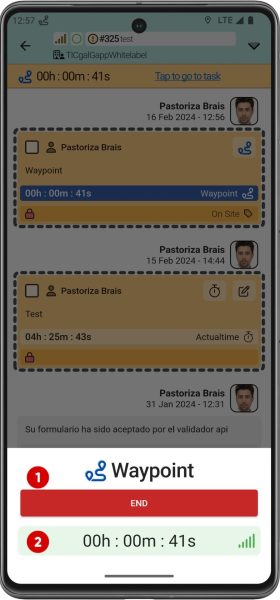
End way out
- End way out timer button.
- Timer.
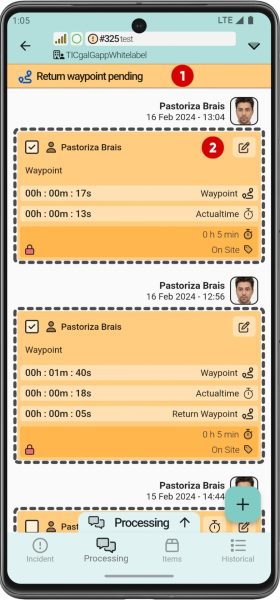
Return pending message
Upon arriving at the destination, a notification is displayed advising the worker that they must return to their workplace.
- Return waypoint pending message.
- Waypoint task info.

Start way back
- Start way back timer button.
- Timer.
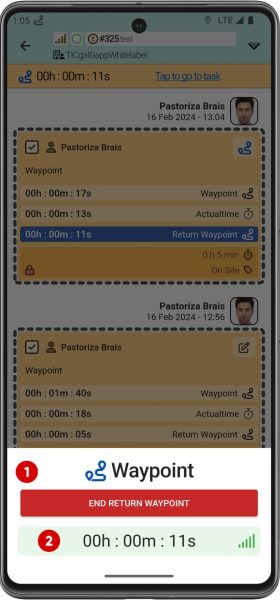
End way back
- End way back timer button.
- Timer.
Waypoint + Vehicle
Vehicle for GLPI is a transportation inventory plugin that tracks drivers, vehicle occupants, and kilometers traveled.
The Waypoint Vehicle life cycle is similar to the previous one, with the difference that the car’s mileage must be recorded at the beginning and end of each trip, as well as the driver and passengers.
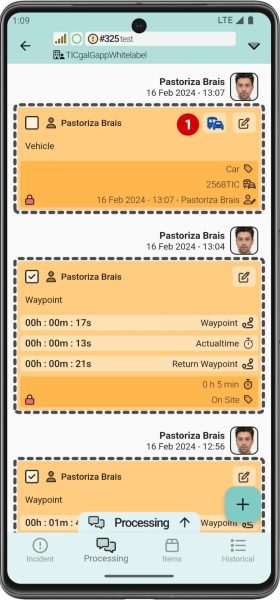
Waypoint Vehicle task
Waypoint Vehicle tasks are differentiated by the following icon.
- Waypoint Vehicle task icon.
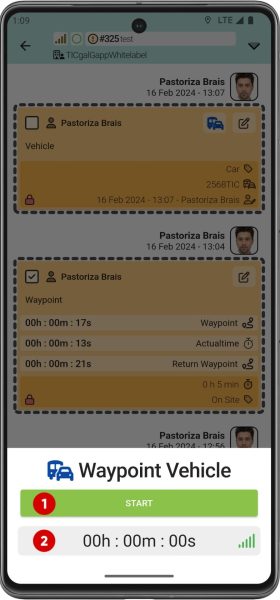
Start way out
- Start way out timer button.
- Timer.
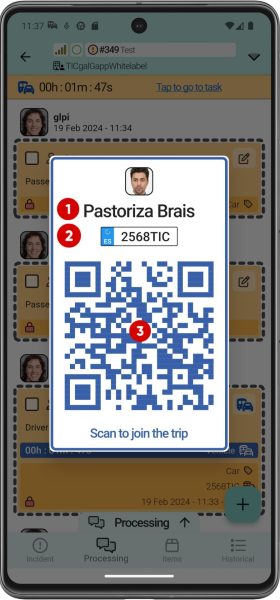
Select route (driver QR generated)
To register the driver, passengers and the route taken, the driver generates a QR code that they must scan.
- Driver.
- Car registration
- QR to scan.
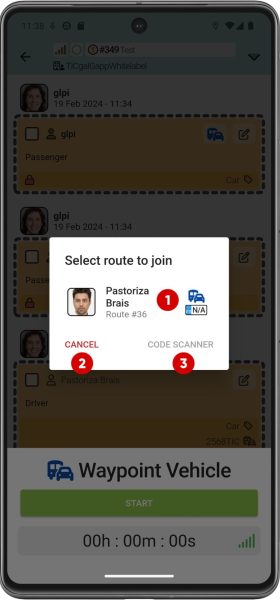
Select route (scanning driver QR)
After scanning the driver’s QR code, passengers will be able to choose the route, and it will be recorded.
- Route option (driver and car).
- Cancel button.
- Access to code scanner.
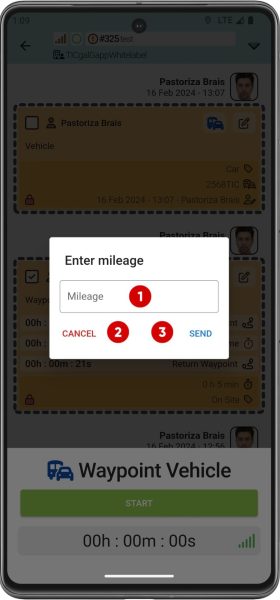
Start way out – Enter mileage pop-up
- Enter mileage input.
- Cancel button.
- Confirm button.
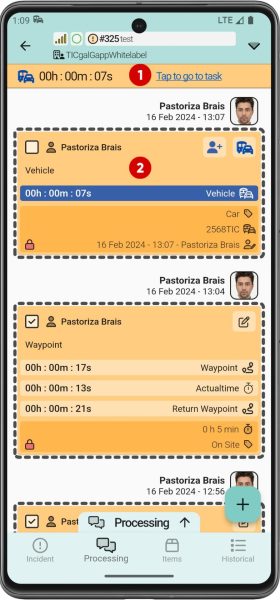
Way out started
- Go to task link.
- Waypoint Vehicle task info.
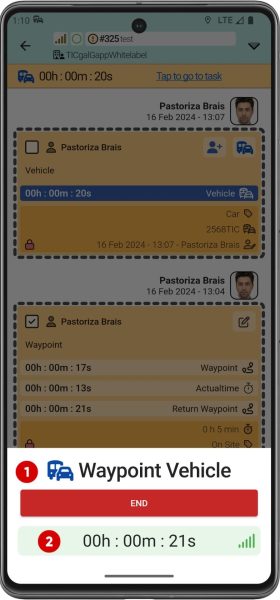
End way out
- End way out timer button.
- Timer.
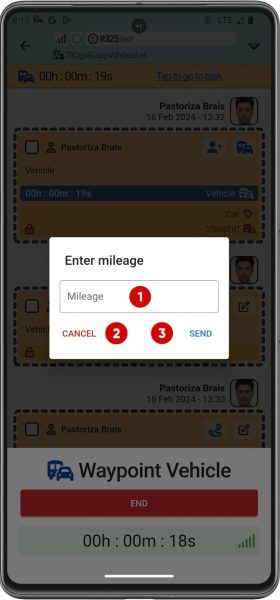
End way out – Enter mileage
- Enter mileage input.
- Cancel button.
- Confirm button.
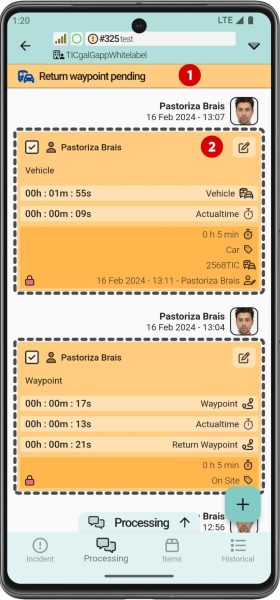
Return pending message
- Return waypoint vehicle pending message.
- Waypoint task info.
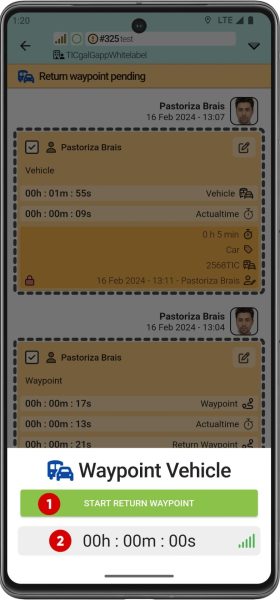
Start way back
- Start way back timer button.
- Timer.
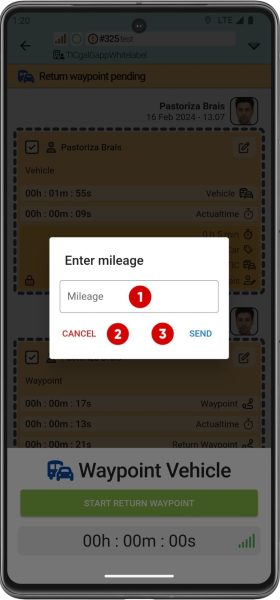
Start way back – Enter mileage
- Enter mileage input.
- Cancel button.
- Confirm button.
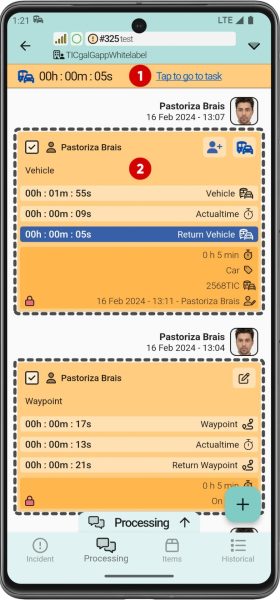
Way back started
- Go to task link.
- Waypoint Vehicle task info.
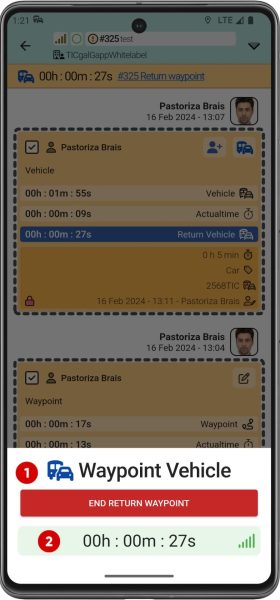
Stop way back
- End way back timer button.
- Timer.
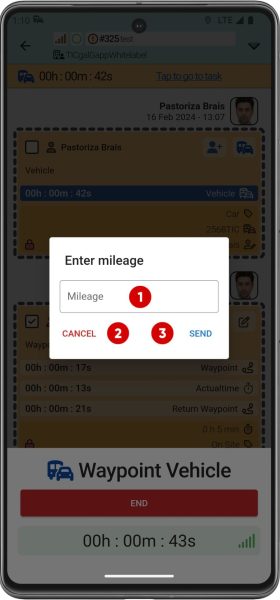
Stop way back – Enter mileage
- Enter mileage input.
- Cancel button.
- Confirm button.