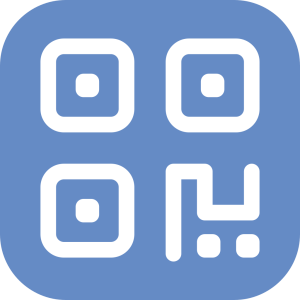GAPP WHITE LABEL USER MANUAL - TAM
TAM Overview
TAM helps GLPI manage employee work hours, check-ins and check-outs, geolocation, work dates and vacations.

Access
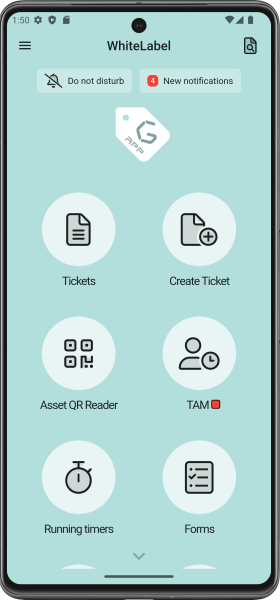
We can access the plugin menu from the main screen, by clicking on TAM.
Status & Operations
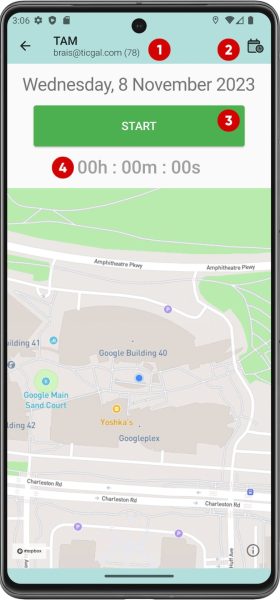
Not started
If the TAM timer has not started, this will be the screen when we access the functionality:
- User.
- Calendar.
- Start timer button.
- Timer (not started)
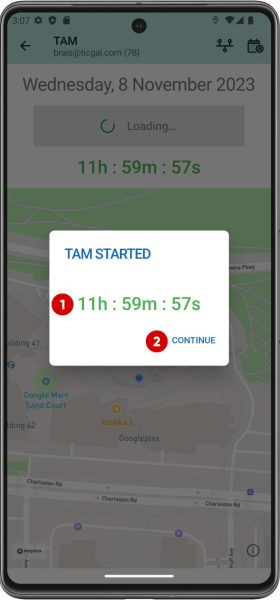
Started
Once TAM starts, the following notice is displayed indicating the time remaining to complete the work day.
- Time left.
- Continue button.
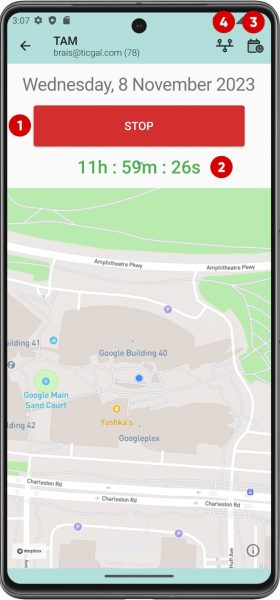
Active
When TAM is active, the timer is counting and a button is displayed to stop it if the worker needs to take a break.
- Stop button.
- Time left.
- Calendar button.
- Timeline view.
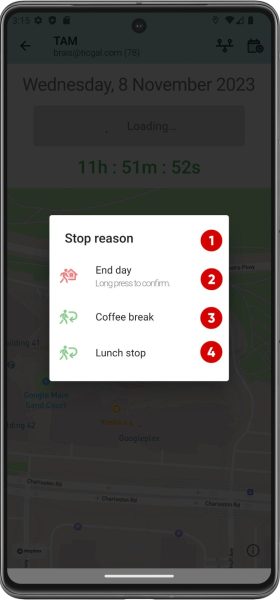
Stop reason
When a worker needs to take a break, they must press the Stop button on the previous screen and indicate the reason for the break.
- Stop reason notice.
- End day. This option requires the worker to hold down the corresponding button longer to confirm the operation.
- Coffee break.
- Lunch stop.
Note: These rest options can be changed for others according to needs.
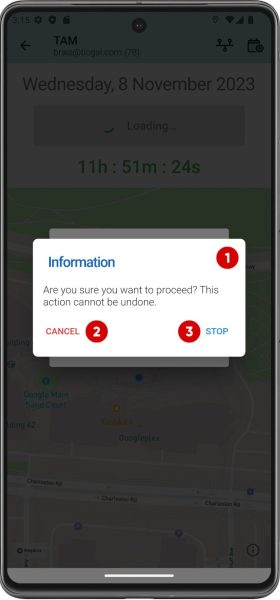
Stop confirmation
If the worker ends the day, the timer cannot be started again. For this reason, the worker is asked if he wants to end his day.
- Confirm end-day notice.
- Cancel button.
- Stop / Confirm button.
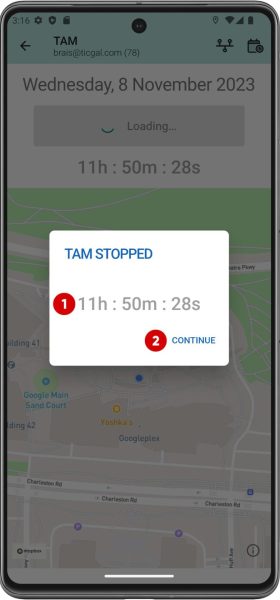
Stopped
Whether for a break or to end the day, when TAM stops it shows a confirmation message.
- Time left.
- Continue button.
Timeline
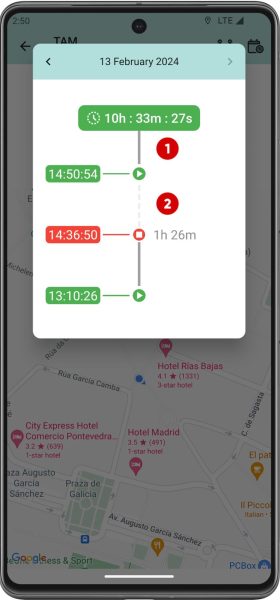
Timeline
This section shows a linear view of the workday, both work hours and breaks.
- Timer running.
- Timer stopped.
Note: You can see previous days, not just the current one.
Calendar
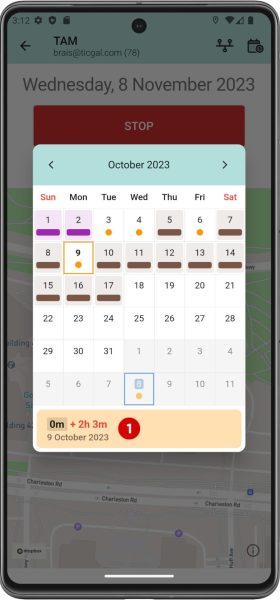
Working day
The TAM calendar compares the worker’s real working hours with what they should be working and shows the difference (positive or negative) each day. Subsequently, global values for the entire year are taken to check whether a worker has worked more or fewer hours.
- Difference time. Numbers in red indicate a positive value, while numbers in green indicate a negative value.
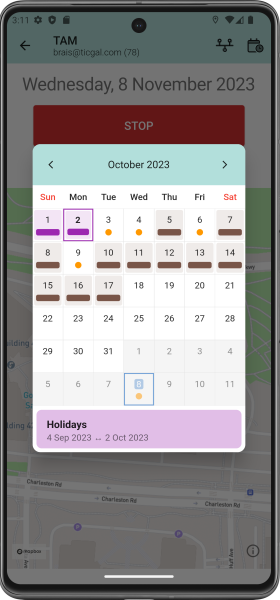
Personal holidays
In case the user has set their vacation period, this will also be shown on their calendar and those days are not considered working days.
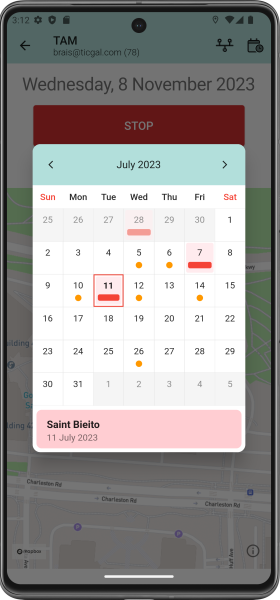
National holidays
The calendar also shows national holidays and excludes them, establishing them as non-working days for workers.
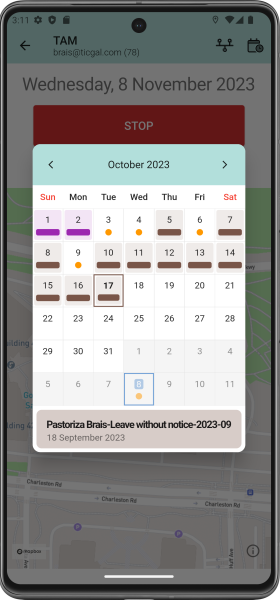
Sick leave
If a worker needs to be on sick leave for a few days due to illness, these will also be reflected in the calendar. Again, these days will not be taken into account.