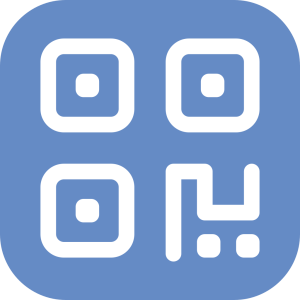GAPP WHITE LABEL USER MANUAL – ASSETS
Assets
GLPI’s Assets feature offers key functionality to access inventoried asset information easily, using GLPI-generated QR codes as a support companion.
This functionality streamlines asset management processes by providing instant access to crucial data such as asset specifications, maintenance history, warranty information, and assigned users or departments.

Assets Options Menu
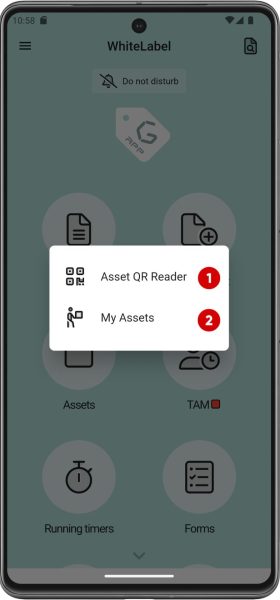
Access
We can access the plugin menu from the main screen by clicking “Assets”.
- Assets QR Reader. This option allows users to scan an asset’s QR code using the camera of their mobile device. Once the code is analysed, Gapp will search the GLPI database for information related to that asset and present it to the user in a quick and accessible manner. This eliminates the need to manually search for the asset in the user interface, saving time and making asset management a bliss.
- My Assets. This section displays a list of assets assigned or related to the current user. It provides a convenient view of the assets under the user’s responsibility or use, making tracking and managing them easy. Users can quickly access detailed information for each asset from this section or create a new linked ticket.
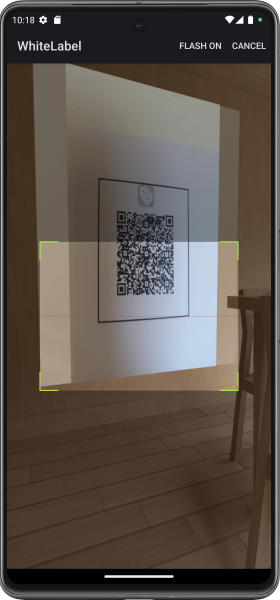
Assets QR Reader
To access an asset using the QR scanner, follow these steps:
- Press the “Asset QR Reader” button.
- Grant the app permission to access the camera if necessary.
- Scan the QR code and access the asset.
Note: The user will only be able to access if the asset is visible with its current entity and profile.
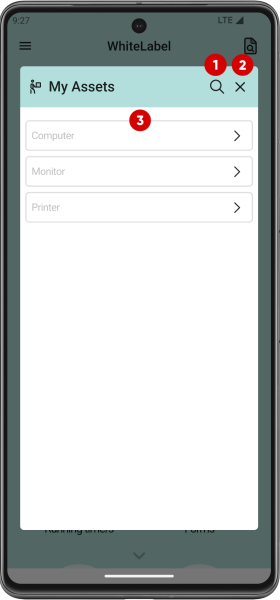
My Assets (I)
By clicking on the “My assets” button, another view will be shown with a link for each type of asset that belongs to the user (computers, monitors, printers…).
- Search asset by name.
- Close.
- List of asset types.
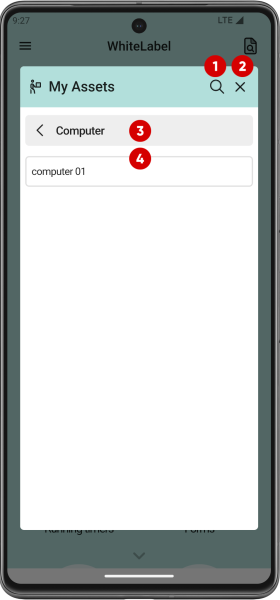
My Assets (II)
If the user clicks again on a specific asset type, only assets of that type will be displayed.
- Search asset by name.
- Close.
- Assets type.
- Assets list.
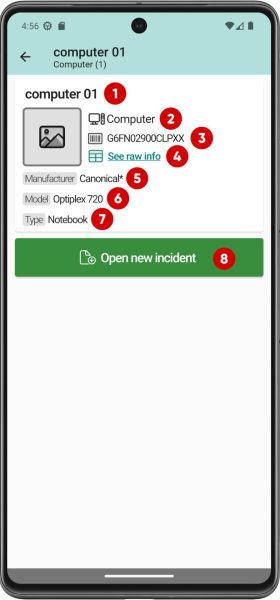
Asset View
- Name.
- Type.
- Serial number.
- Raw info.
- Manufacturer.
- Model.
- Sub-type.
- Open incident associated with the asset.